Command line tools for process management in Linux
top & htop
The classic tool for displaying processes in Linux is, of course, the top command. Simply type top, and you’ll be greeted with a dynamic, real-time overview of running processes. However, while the top command certainly offers a dynamic view, it can appear a bit rudimentary. If you’re looking for a more visually appealing option, consider using htop. This command provides an interactive process view that elevates the experience. Just type htop, and you’ll find yourself in a TUI that neatly presents the processes. You can click and scroll through the list for a more user-friendly experience. Here’s an example of what the htop interface looks like:
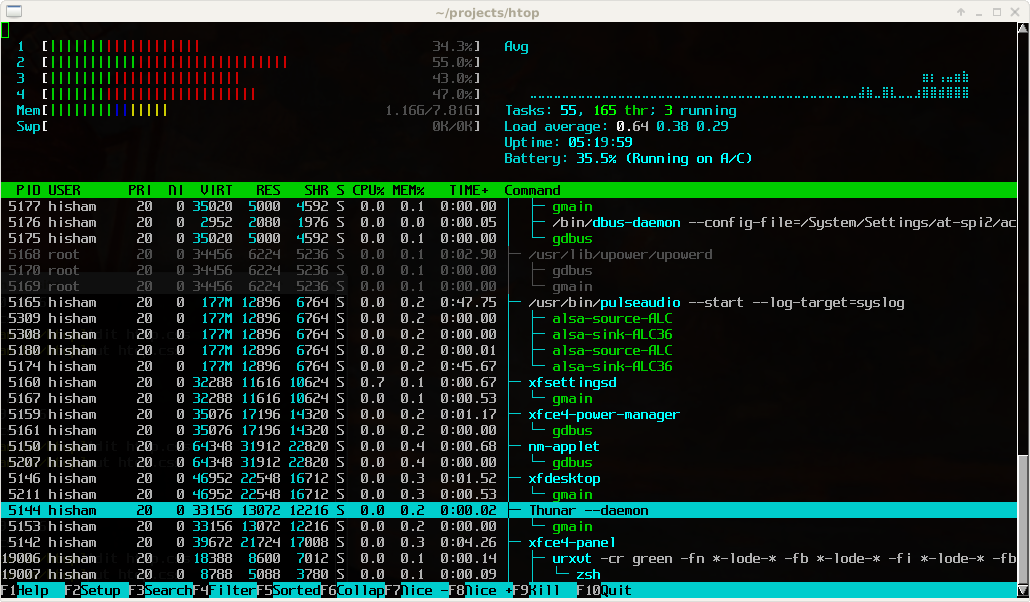
ps
Certainly, if you’re not concerned about having a fancy interface and simply need a list of processes that can seamlessly work with other commands like grep, then ps is the right choice for you. Just by typing it in:
ps aux
You’ll get a list of all the running processes, and you can easily use the grep command to pinpoint exactly what you’re interested in:
ps aux | grep python
where the a option stands for “all users”, u is used to display ownership information, and x ensures that all processes, not just those attached to a terminal, are shown.
kill & killall
If you encounter a process that has become unresponsive or stuck, you’ll likely want to stop it. The kill command is used to terminate a process either by specifying its PID or its name. On the other hand, killall can be used to terminate all processes running a specific command. Both of these commands allow you to specify a signal when terminating a process. For example, using -9 as a signal corresponds to sending the SIGKILL signal, which forcefully terminates the process:
kill -9 1260748
killall -9 python